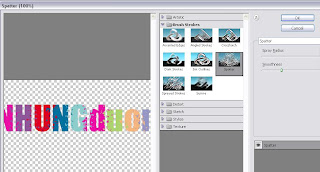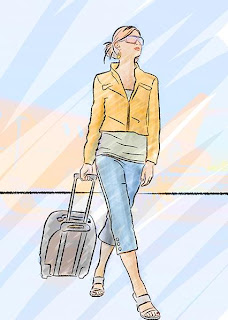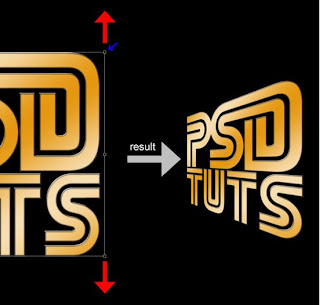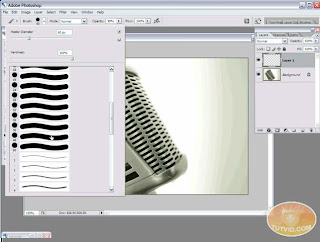1. Splatter Paint Texthttp://www.youtube.com/watch?v=FZzPaP6orwQ\

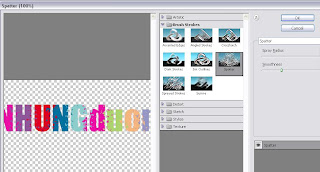



This was as simple as it gets! I like the splatter paint effect on the text. It best thing was it just took a few simple steps. I did not have some of the brushes the tutorial used which took away from the whole splattered paint effect but i tried to find other brushes that looked similar to paint. I need to find some new brushes.
2. Enhance your ad design with 3d splasheshttp://psd.tutsplus.com/tutorials/photo-effects-tutorials/enhance-your-ad-designs-with-3d-splashes/

This is kind of a good idea for the image book! taking a photo of splashed paint and combining it to my image. Kind of a waste of pain though.. Maybe i use something other than paint. I like the idea of using an image of a real object, the the boat and paint in this case, to create a digital design.
3.Create an illustrated look from a Photograph
http://psd.tutsplus.com/tutorials/photo-effects-tutorials/create-an-illustrated-look-from-a-photograph/
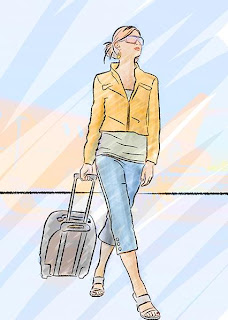
This looks awesome! I love reading tutorial about turning real photographs to cartoons. This wasn't exactly cartoonish but computerize it. I like the paint effect. This tutorial was fairly simple. The pen tool does amazing things. no wonder they say that the pen tool is your best friend. haha. true true.
4. Create Stylish Retro Text Effecthttp://psd.tutsplus.com/tutorials/text-effects-tutorials/how-to-quickly-create-a-stylish-retro-text-effect/
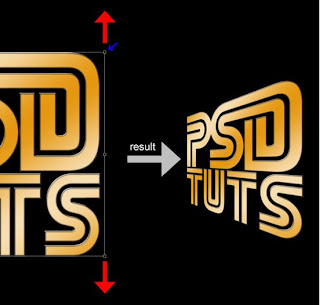
The lighting on the text looks really cool! What i liked most was the video haha. A new thing i learned from this tutorial is character. You can change the position of the each letter. that is how they got the ST to touch on PST. There are many things that havea lready been done before but creating your own thing can be done by changing little details.
5. The Brush Tool 101http://tutvid.com/tutorials/photoshop/tutorials/brushesInPhotoshop.php
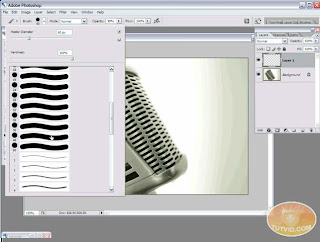
The brush tool is probably the most underestimated tool in photoshop. It seems too easy people dont even think about it. I learned about the brush hardness, opacity flow, air brush, creating a shape and picture brush and chaning the shape dimantic. The air brush does not seem useful thought.. This tuturial was 100 percent helpful. I newed a bunch of new things about the brush tool. it does a lot more than i thought.