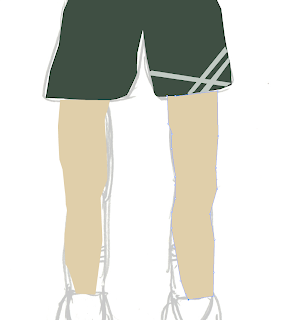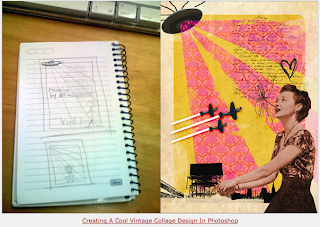http://vector.tutsplus.com/tutorials/illustration/craft-a-dramatic-vector-landscape-environment/
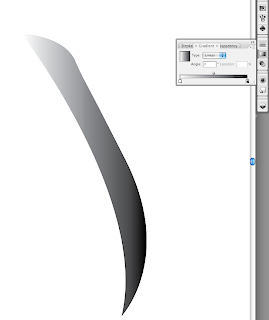
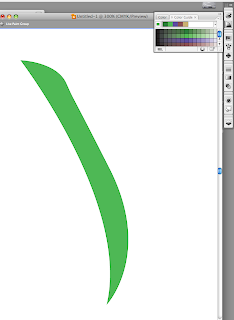
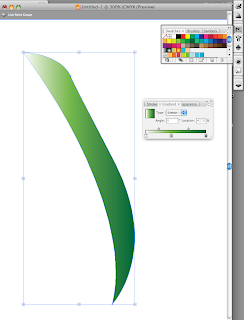

This one really frustrated me! I was only doing the grass and illustrator wouldn't do what i wanted. I wanted to have it gradient and green at the same time and it would only let me choose one. I couldn't find a way to do it and it drove me nuts. This is the type of thing that makes me want to pull all my hair out. So than I had to ask someone! so the trick was drag and drop the color in. OMG. well that part took forever... moving on.
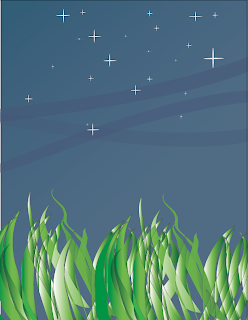
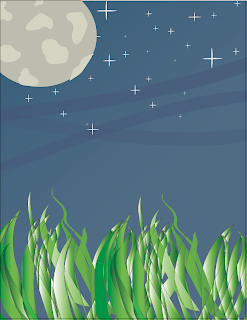
here i added the sky, stars and the moon. The complete sky scene is complete! After the grass everything else becomes is a piece of cake! The stars are so pretty =]
2. Learn a Professional Workflow for illustrating a Comic Style Header Image
http://vector.tutsplus.com/tutorials/web-design/learn-a-professional-workflow-for-illustrating-a-comic-style-header-image/
Watching professional do their work is always fun! They always tend to go so fast though... I hope someday i can do this as fast as they can. BUT than again... its probably just the video that makes it seem so fast.
3.Tips for working with the Gradient Mesh Tool in illustrator
http://vector.tutsplus.com/tutorials/illustration/tips-for-working-with-the-gradient-mesh-tool-in-illustrator/
I just had a feeling this would come in handy someday. if you place the shadow at the right place, it makes the image more realistic because it has shadow. Although the tutorial said tips.. but it did not have tips. It went through a few short steps of how to make the color flow. It was not a really helpful tutorial.
4. Design a Classic Heraldic Figure
http://vector.tutsplus.com/tutorials/designing/how-to-design-a-classic-heraldic-figure/
I like this design but the tutorial sucked. It was not detailed so i could not follow along. I did like how they used a little drawing and connect it to create this design. They also made this design in all black which looked a little bit plain.
5. Removing Glasses
http://www.tutvid.com/tutorials/photoshop/tutorials/removeGlasses.php
OMG the healing tool is amazing! The little band aid icon for it is kind of cute haha. The things i learned in this tutorial will be helpful when i try to do some touch ups on my parents photos. Great tutorial.